
FlowOS: Configure your Flowtoys gear and clubs
FlowOS: The Ultimate Guide to Configuring Your Flowtoys Bolas, Clubs, and Accessories
Master the configuration of your Flowtoys lighting equipment with FlowOS
FlowOS is the operating system that powers all Flowtoys Capsules and the Vision range, including Vision Clubs, Staffs and other programmable light accessories. This guide will help you understand how FlowOS works , how to navigate between the different modes and pages, how to adjust and save settings, and finally how to reset your hardware if necessary.
Whether you are a beginner on FlowOS or an experienced juggler looking to optimize your equipment , this guide will give you all the keys to getting the most out of the features of your Flowtoys equipment.
This document only covers configurations that are made using the button on the end of the capsules or the button on the Vision lighting systems. If you have a bridge, you are not required to learn everything in this document.
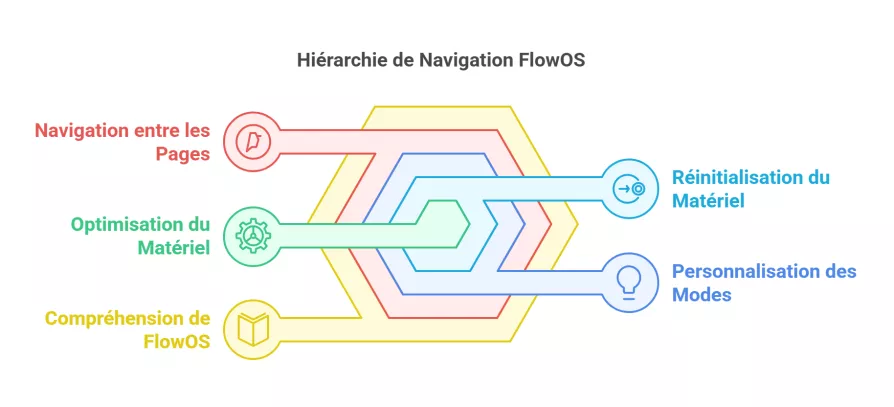
1. Introduction to FlowOS: Navigating between Pages and Modes
FlowOS is designed to be intuitive, yet flexible. It operates with a single button , which allows access to a set of well-defined Pages .
1.1 Understanding the structure of Pages
FlowOS is organized into Pages , each with a specific function:
- Pages 1 to 3 → Pre-recorded modes, with 10 modes + 1 autoplay mode per page.
- Page 4 → Favorite modes, allowing you to save up to 60 personalized configurations.
- Page 5 → Advanced settings and system configuration.
- Pages 7 and 8 → “Show” pages offering advanced features for performances.
- Page 13 → Bonus modes, with an additional collection of 50 effects.
1.2 How to navigate between Pages
Changing pages is done using quick clicks (quick presses on the button):
- Single click → Change mode within the same page.
- Quick successive presses → Allows direct access to a specific page.
For example :
- Two quick clicks take you to Page 2 .
- Five quick clicks take you to Settings (Page 5) .
FlowOS confirms your selection by displaying a number of flashes corresponding to the page number .
All Flowtoys documentation and videos are in English, so I've translated quite a bit of content into French for you! 😊 I'm still going to embed the videos, because it's much easier than reading a long block of text... especially if you understand a little English! 😉🎥
2. Turn your FlowOS accessories on and off
The on/off system is based on a long press , with advanced features.
2.1 Turning a group of accessories on and off
- A short press turns on all paired accessories.
- A long press until the first flash turns off all paired accessories simultaneously.
2.2 Using 'Solo On' and 'Solo Off'
This function allows you to selectively turn on or off certain accessories :
- Solo ON → Select only the accessories to turn on by picking them up and holding the button until they turn on.
- Solo OFF → Long press a specific accessory until it turns off, without affecting others.
This option is ideal for saving battery life and only turning on the number of accessories needed.
3. Adjust and customize light modes
All FlowOS modes are highly customizable , with dynamic color, speed, and effect settings.
3.1 The Adjust Cycle
Each mode has an Adjust Cycle , which allows you to modify different parameters:
1. Hold the button and release after two flashes to enter Adjust Cycle.
2. Press once to freeze the adjustment at the current setting.
3. Hold and release again to resume the Adjust Cycle.
Example: In Fire mode, you can change the color to get a pink flame instead of a classic red flame.
Save your favorite modes
FlowOS allows you to save up to 60 custom modes in Page 4 (Favorites). This feature is very useful for quickly accessing your favorite effects without having to search for them in other pages.
4.1 Understanding the Favorites Page
- By default , Page 4 contains only one saved mode: a red mode called "Bold Red" .
- The last mode on Page 4 is an autoplay mode , which automatically cycles through all your favorites.
- You can add, organize, and edit your favorites to personalize your FlowOS experience.
4.2 Saving a custom mode
If you find a mode you like and have adjusted its settings (colors, speed, intensity...), you can save it to Page 4 by following these steps:
1. Access the mode you want to record.
2. Adjust the mode if necessary using the Adjust Cycle (see previous section).
3. Hold the button until:
- You passed the first flash (normal extinction).
- You passed the second flash (Solo Off).
- The light turns back on automatically → this is the signal that the mode has been saved.
4 - The light turns back on automatically → this is the signal that the mode has been saved.
4.3 Accessing and using favorite modes
1. Navigate to Page 4 (4 quick clicks).
2. Cycle through saved modes with single clicks .
3. The last mode on this page is always Autoplay .
- This mode will automatically cycle through all saved favorites .
- It is useful if you want to vary the effects without having to manually change modes.
💡 Tip:
The "Bold Red" mode is left as a visual cue in your Page 4. If you see the red scrolling, you know the next mode is Autoplay .
5. Reset a FlowOS accessory
If your accessory becomes unresponsive , two reset options are available.
5.1 Soft Reset
1. Open the shell of your Capsule/Vision.
2. Find the Reset Pads (metal contacts marked "RESET").
3. Short-circuit the pads with a metal object (e.g., a key).
4. The accessory should restart.
5.2 Hard Reset
If the Soft Reset does not work:
1. Remove the electronic board (PCB) from the case.
2. Locate the capacitor near the battery connection.
3. Briefly make contact with a metal object to short-circuit the power supply.
4. Reassemble and turn the accessory back on.
If the accessory remains out of service, contact Flowtoys for advanced diagnosis .
Learn more
In the video
Comments
!Be the First to comment!
Quartz diabolo kit + Accessories
Triple bearing diabolo, Superglass sticks, 10m Henrys string and bag!







